- Erreur
K9 Web Browser
K9 Web Protection Browser is now available for iPhone, iPod Touch and iPad as a free safe browser for you and your family.
Backed by Blue Coat Systems leading web filtering and content control technology, you will receive the same protection trusted by Fortune 500 companies around the world.
Note: You will want to disable Safari and make K9 Web Protection Browser your default browser. Instructions below.
Safari-like Browser
- Screen Rotation
- Pinch and Zoom
- URL History
- Multiple Pages
- Email Link
- Safe Search
Blocks Offensive Sites
- Pornography
- Open Image/Media Search
- Extreme
- Adult/Mature Content
- Nudity
- Violence/Hate/Racism
Filters Potentially Malicious Sites
- Phishing
- Proxy Avoidance
- Spyware/Malware Sources
- Spyware Effects
- Suspicious
Stops Potentially Illegal Sites
- Hacking
- Illegal/Questionable
- Illegal Drugs
- Peer-to-Peer
- Gambling
- URL: http://itunes.apple.com/app/k9-web-protection-browser/id407657840
- Phone: 1-801-999-2959
Cet article se trouve dans les catégories suivantes:
Cet article se trouve dans les catégories suivantes:
Cet article se trouve dans les catégories suivantes:
Cet article se trouve dans les catégories suivantes:
Cet article se trouve dans les catégories suivantes:
Cet article se trouve dans les catégories suivantes:
After downloading and installing K9 Web Protection Browser on your iPhone, iPod Touch or iPad, you will want to set restrictions on the device, so only K9 Web Protection Browser can be used to access web sites. Follow the steps below.
NOTE: Until you complete this steps, the user can access any web site using the built-in Safari browser.
- Go to "Settings" >> "General" >> "Restrictions
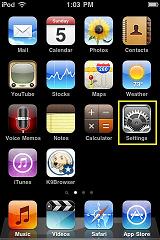
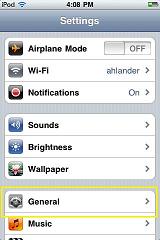
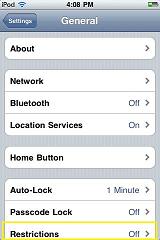
- Press [Enable Restrictions] and enter a 4-digit password (twice). This will be the password needed to change or remove restrictions in the future. You will want to chose a number you can remember, but if you are setting the device up for a child, it will need to be number the child won't easily guess. Enter and re-enter the password.
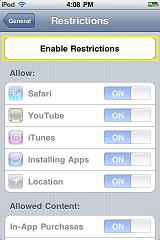
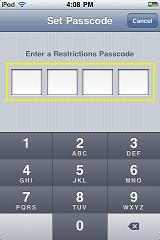
- Under the "Allow:" section, toggle Safari to [Off]. This will disable the built-in Safari web browser, which does not have any filtering or controls.
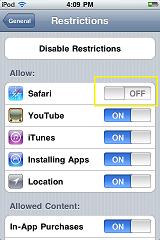
You may also want to decide if you want to disable any other functionality. For example:
- YouTube : This app allows unfiltered access to YouTube. toggle to [Off].
- iTunes : This app provides access to the iTunes store. Purchases will only be allowed with the iTunes password, however.
- Installing Apps: This will allow the device user to install other apps (For example: other browsers).
- Location: This will allow apps to use your general location (as determined by wireless towers or internet access point).
- Under the "Allowed Content:" section, change the settings for "Music & Podcasts", "Movies", "TV Shows" and "Apps" to the appropriate level for your family. Specifically under the "Apps" section, you will want to set the setting to "12+" or less. Otherwise, the user can download another unfiltered browser app (which are generally rated as 17+).
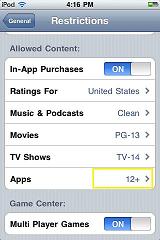
You are done! This should allow you to use K9 Web Protection Browser as a safe browser for your iDevice.

Commentaires (0)